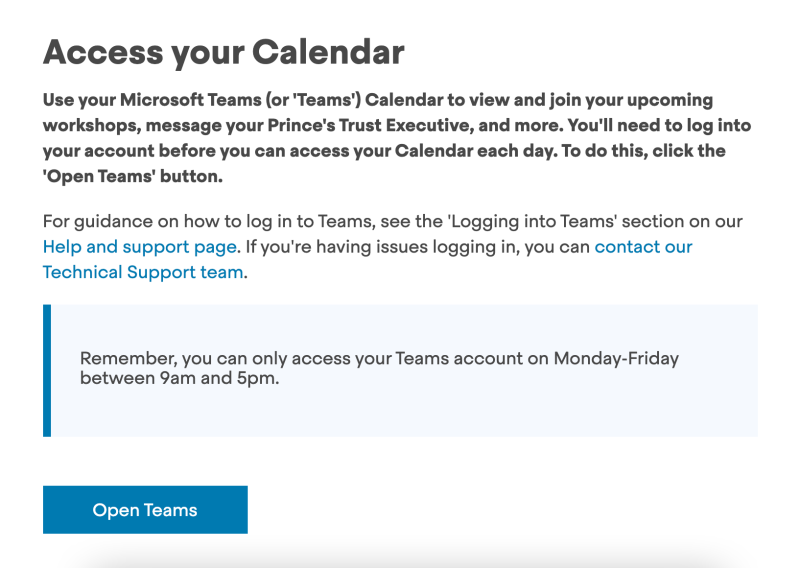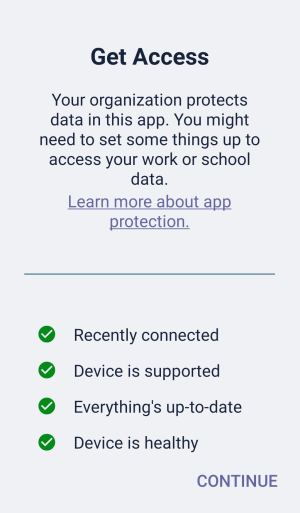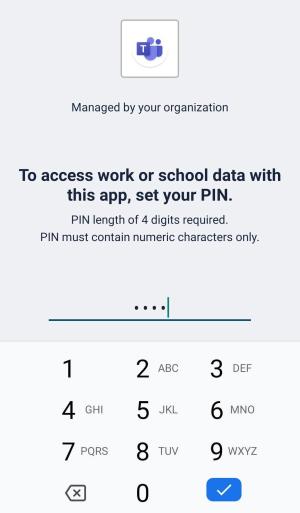Help and Support
Hello! How can we help? Find out how to get in touch with The Prince’s Trust and browse our Help Centre articles for guidance and answers to common questions.
Quick Links
What's on this page?
Information to help you navigate the Prince’s Trust Learning Hub and steps you need to take when getting set up on one of our courses.
Click on the links below to jump straight to where you need to be or scroll down to browse all of our help and support guidance.
Getting Started
Follow these simple steps to sign up for a Prince’s Trust account:
Important: You’ll need to be aged between 16 and 30 to sign up for an account. Please also make sure the information you share with us is correct and up to date.
Click the sign up button
Complete the sign up form
Check your inbox for a link to activate your account.
Click on the link from your email
Make sure to check your spam/junk folder if you can’t find your account activation email.
Already signed up for an account but forgotten your password? Don’t worry, you can easily reset your password and get back on track.
Enter your email address and we’ll email you a reset link
Click the link in the email and reset your password
The link is valid for 72 hours (3 days). After this time, you’ll need to request a new link. Remember to check your spam/junk folder for the reset password email if you can’t find it.
Your password must contain at least 8 characters, a lower case letter, upper case letter, number and one special character.
Once you’ve signed up for an account on the Prince’s Trust Learning Hub, you’ll need to activate it before you can log in.
When you sign up, we’ll send you an email with an activation link.
The link is valid for 72 hours (3 days). After this time, you’ll need to request a new link if you haven’t activated your account.
Click on the link in the email.
Log in using the email address and password you used when you signed up.
Make sure to check your spam/junk folder if you can’t find your account activation email.
Not received your account activation link? Make sure to check your spam/junk folder first.
If that doesn’t work or you need additional help, contact Tech Support by filling out this form.
Opening hours: 9am - 5pm, Monday - Friday
Not received your password reset link? Make sure to check your spam/junk folder first.
If that doesn’t work or you need additional help, contact Tech Support by filling out this form.
Opening hours: 9am - 5pm, Monday - Friday
If you’ve entered your account password incorrectly more than 10 times, your account will be locked for security reasons.
To unlock your account, contact Tech Support by filling out this form. You’ll need to provide the email address you signed up with.
Opening hours: 9am - 5pm, Monday - Friday
Signing up for a course
You can browse our available courses here
Before joining a course, ask yourself the following questions to make sure it’s a good fit:
Is the course running in my region? e.g. Manchester
Do I meet the eligibility criteria? Criteria are included on Course Information pages on the Learning Hub
Am I available at the time the course is running?
Do I have the right technology to take part? You’ll need to have access to reliable internet.
If you’d like help finding a course or want to talk to us about the support we can give you, get in contact with us to discuss your options.
Before you confirm your interest in a course, we’ll ask you to watch an information video. These videos give you a chance to learn more about a course so you can make an informed decision on whether it’s a good match for you.
Follow these steps to find and watch the information session for your course.
Sign up for a Prince’s trust account
Log in to view the course information page
Watch the information video
You must watch the full video before you can confirm your interest in a course and move onto the next step in your journey.
Once you’ve watched an information video, you’ll also get the opportunity to attend a live information session. This is a good chance to ask us questions on anything you’re unsure about and meet the Prince’s Trust team that’ll be running the course.
Live information sessions are hosted on Microsoft Teams. We’ll send you an email the day before the session with instructions on how to join.
Once you’ve confirmed your interest in one of our courses, we’ll ask you to complete a form to share some details with us.
We’ll ask you about the following:
Your current employment situation
Your educational background
Your health and personal support needs
Your current circumstances
How you found us and emergency contact details
The form takes about 10 minutes to complete.
Why do we ask for this information?
We ask for this information to help us understand if the course is a good match for you. It also helps us to make sure we can give you the right support to achieve your goals and outcomes.
We also use some information for reporting that helps us to improve our programmes and get funding (which means we can keep the course free for young people) - this is always totally anonymous.
When you’re accepted onto a course, we’ll ask you to complete a profile form.
We’ll include a link to the profile form in the email we send to you if you’re accepted onto the course.
The form can be completed in a browser on your desktop or mobile device.
You must complete the form before your course starts.
If you need some help completing the form, or would like to complete this over the phone, you can get in touch with your Prince’s Trust Executive.
Why do we ask for this information?
Completing the profile form helps make sure we can give you the right support to achieve your goals and outcomes.
We also use some information for reporting that helps us to improve our programmes and get funding (which means we can keep the course free for young people) - this is always totally anonymous.
If you’re accepted onto one of our courses, we’ll also ask you to confirm your age. We need to make sure your age meets our course criteria before we can accept you onto the course.
We’ll ask you to share 2 things:
A photo of your ID. You may use one of the following documents:
Passport
Driving licence
Birth certificate
Any other government approved ID with your date of birth on it
A photo of yourself holding the same document where you can clearly see your face and the ID document.
You can confirm your age by replying to your course acceptance email with the photos attached.
If you don’t have a valid ID document or you have any questions about providing a photo of your ID, you can get in touch with your Prince’s Trust Executive.
We promise to keep your information safe. You can read our Privacy Policy to find out more about how The Prince’s Trust protects your personal information.
Your safety and the safety of others is our number one priority.
We ask you, and all other young people, to take the time to read and understand our Start Safe guidelines before your course begins.
These guidelines look at what you can do to support a safe and positive experience for all. They also explain what you can expect from us, so you can let us know if any of our staff, young people or volunteers are behaving in a way that doesn’t feel right.
Using Microsoft Teams
Our online courses are hosted on Microsoft Teams (or ‘Teams’).
You’ll need to use Teams to access live workshops.
You’ll only be able to access Microsoft Teams 9am- 5pm, Monday to Friday
You must use your browser to log into Teams on your desktop.
Make sure you read the full instructions before logging in.
Click on the Teams calendar link on the course resources page
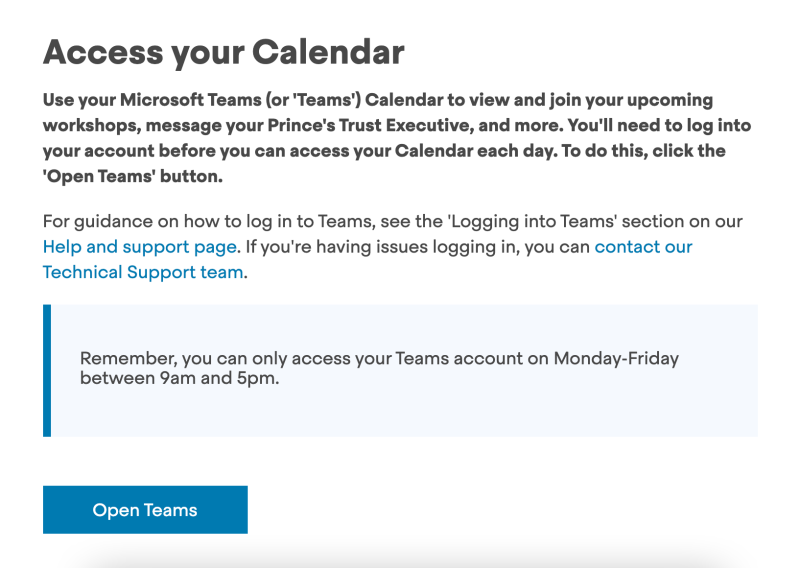
Teams will begin to launch in a new tab
Click ‘Continue to Microsoft Teams’
Teams will now open.
Make sure you read the full instructions before logging into the Teams app.
Follow the install instructions
Open the Teams app
First enter the email address hub@princes-trust.ac.uk where it asks you to sign in.
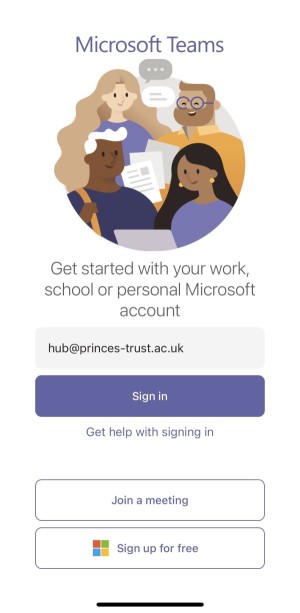
When you click Sign in, you will be redirected to a page within the app where you can add your Prince’s Trust account details.
Enter the email address and password you created for your Prince’s Trust Leaning Hub account.
Click ‘Sign in’ - you’ll then be taken back to Teams.
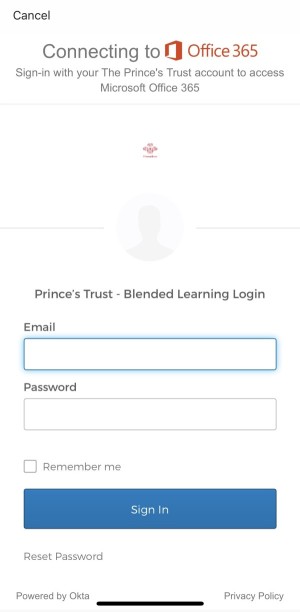
You’re all set! You can access your calendar and chat.
For safety, you will be logged out of Teams at 5pm. This means you’ll need to log into Teams each day of your course.
Make sure you read the full instructions before logging into the Teams app.
Download and install the Intune company Portal apps on your android device
Open the Teams app
First enter the email address hub@princes-trust.ac.uk where it asks you to sign in.
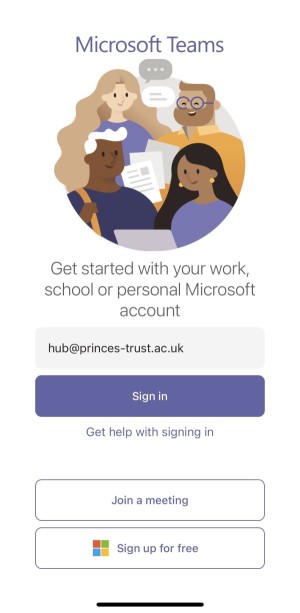
When you click Sign in, you will be redirected to a page within the app where you can add your Prince’s Trust account details.
Enter the email address and password you created for your Prince’s Trust Leaning Hub account.
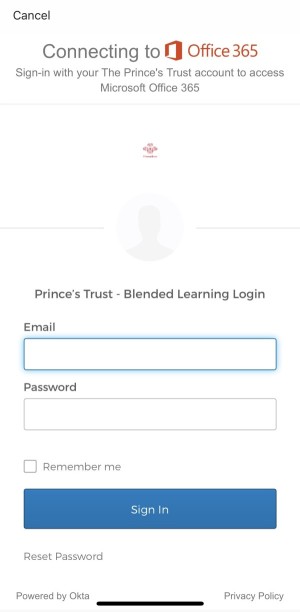
Click ‘Sign in’ - you’ll then be taken back to Teams.
You may be presented with a Get Access screen. If you are, click continue.
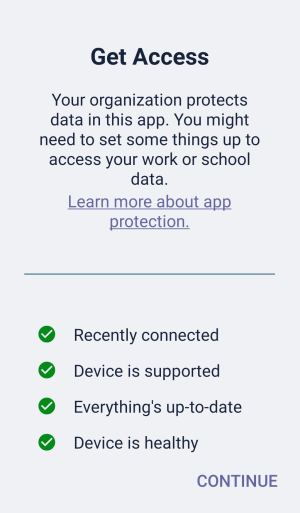
Set and confirm a PIN for accessing Teams.
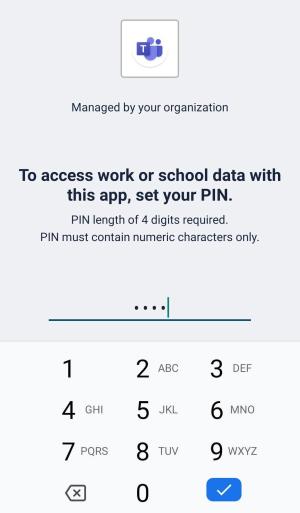
You will now be taken back to Teams.
You’re all set! You can access your calendar and chat.
For safety, you will be logged out of Teams at 5pm. This means you’ll need to log into Teams each day of your course. You may need your PIN to log back in.
The Teams app doesn’t recognise my username and password.
On the first log in screen, make sure to add the email address hub@princes-trust.ac.uk where it asks for your email address. This will redirect you to a screen where you can add your Prince’s Trust account details.
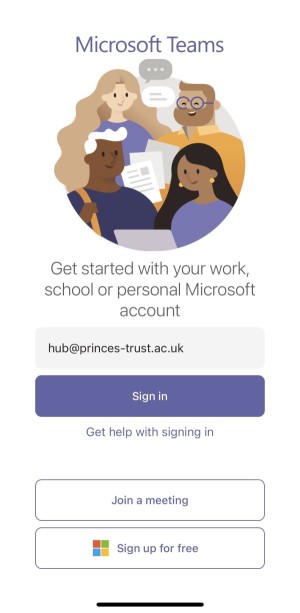
I already have a Teams mobile app account. How do I switch to my Prince’s Trust account?
If you’re logged into another Teams account in the mobile app:
Click on the menu icon in the top left hand corner
Select ‘Add account’ from the menu
Select sign in with another account
Enter hub@princes-trust.ac.uk where it asks for your email address.
Click ‘Sign in’
You’ll be sent to a page within the app where you can add your Prince’s Trust account email address and password

I need some help logging into Teams
Don’t worry, we’ve got you covered. For help logging into Teams and other guidance about using the app, contact Tech Support by filling out this form.
Opening hours: 9am - 5pm, Monday - Friday
When you book onto a course, call or workshop with The Prince’s Trust, the event (or events) will be automatically added to your Calendar in Teams.
Your Calendar is your friend. If you’re ever unsure about when your next call or workshop is, make sure to check it.
Remember, you’ll only be able to access Teams between 9am-5pm, Monday to Friday.
To access your calendar:
Click on the calendar icon in the menu
Remember: options like ‘Calendar’ may appear in different places in the Teams apps depending on whether you’re using a computer or a mobile phone.
You can browse all your upcoming events in your Calendar.
Click on the event to see more details.
You can join a call from your Calendar by clicking on the ‘join meeting’ button.
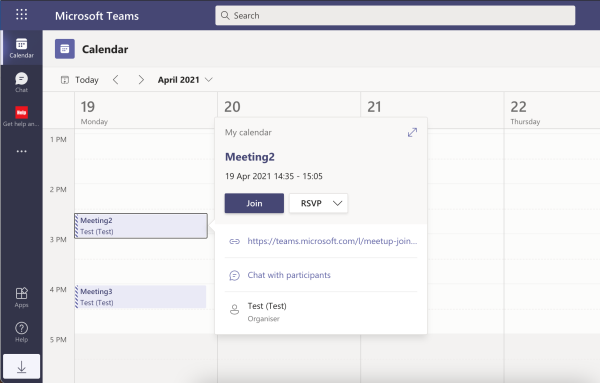
If you’re participating in a course, you’re receiving one-to-one support or you’ve booked onto a one-off workshop or live session, you’ll be asked to join calls on Teams.
You can join calls from your Teams Calendar. Open the event in your Calendar, scroll down to find the call link and click on it to join.
Please make sure to join calls, workshops or live sessions on-time or let a Prince’s Trust Executive or Mentor know if you can’t make it or need to rearrange.
After you click join, you can adjust your video and audio settings. Once you’re happy, click ‘join now’.
Once you’ve joined the call, you’ll be added to a waiting room.
A member of staff will then be notified you are in the waiting room and will let you in when the session or workshop is ready to start.
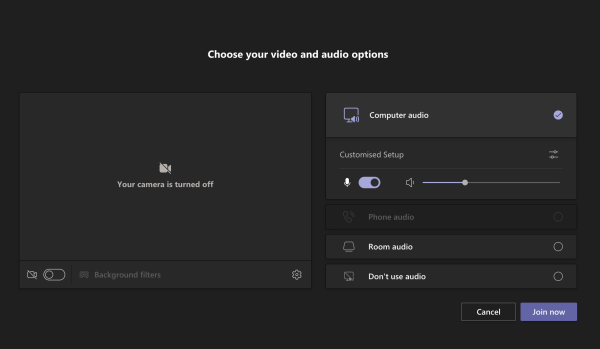
We expect everyone to behave appropriately when taking part in calls on Teams. This will help you to get the most out of your time with us and keep everyone at the Trust safe.
Please make sure you have read our Start Safe guidelines for more information on what we expect from you and what you can expect from us.
During a call, you can:
Use your camera – we recommend turning your camera on during calls but if you don’t feel comfortable having your camera on, that’s OK too.
Use your microphone to speak. Remember to switch your microphone off when you’re not speaking. This helps reduce background noise.
Send and receive chat messages.
Raise your hand. If you’ve got a question, you can signal to the meeting organiser that’d you’d like to speak.
React to chat messages. Like what someone’s said? Give them a thumbs up.
Switch on live captions so you can follow what someone’s saying.
For further guidance on how to get the most of Microsoft Teams, check out these user guides from Microsoft.
Don’t worry, we’ve got you covered. For help logging into Teams and other guidance about using the Teams app, contact Tech Support by filling out this form.
Opening hours: 9am - 5pm, Monday - Friday
Making the most of your course
Your Executive is your main contact when you’re learning with The Prince’s Trust.
You will be matched with an Exec when you’re accepted onto the course. They’ll send you an email with their contact details.
If you need additional support or have a question while you’re on a course, you can get in touch with your Executive via email or text, or Microsoft Teams chat.
If you want to arrange a video call with your Executive, include details in your message about:
why you’d like to meet
your availability
Your Executive should get back to you to confirm your meeting. They’ll send you a calendar invite which you can access in your Teams calendar.
When you’re accepted onto your course, we’ll email you a link to your course resources. This page includes information on:
Accessing your Teams Calendar
Reading our Start Safe guidelines
Resources to support your learning
You’ll need to return to this page at different times during your course. We suggest saving this page in your ‘favourites’ so that you can easily find it again.
If you can’t find this link, log into your Prince’s Trust Learning Hub account and it’ll be the first thing you see – remember, you can only access this page once you’ve been accepted onto a course.
Once you’ve been accepted onto a course, email will be the main way we contact you with information and updates. This may include workshop and session reminders, as well as important information on tasks or actions you need to complete.
Make sure you check your inbox regularly so you don’t miss anything. Check your spam/junk folder if you think you’re missing an email.
Share feedback on your Prince's Trust experience
We want to offer you the highest standard of support possible, to help you progress as a person and come away from your time with us feeling positive.
If you’re ever unhappy with the quality of support being provided by the Trust or have a suggestion on how we might improve our courses, we want to know.
You can submit feedback and complaints in two ways:
To share any feedback that might help to improve the course you’re participating in, contact the Prince’s Trust staff member you’ve been working closely with directly or use our feedback form.
To share feedback and/or complaints in relation to any issues you have with standard of support you’re receiving, that can’t be resolved by staff, use our feedback form.
For more information, access our feedback and complaints policy